Chaos Esque Anthology
| Chaos Esque Anthology | |
|---|---|
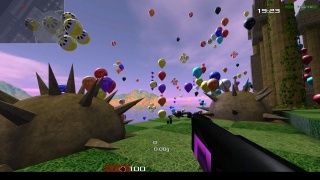 Chaos Esque Anthology | |
| Genre | 1st person shooter |
| Latest release | Rel_117zzzzzzzv_____7b___2b_c-_ (Announcement) |
| Release date | May 1st, 2024 |
| Code license | GPL[1] |
| Media license | mixed: GPL, CC-BY |
| Contribute | |
| Chaos Esque Anthology is a free game. This means that the source code is available to be studied, modified, and distributed. Most projects look for help with testing, documentation, graphics, etc., as well. | |
Chaos Esque Anthology is a first-person shooter forked from Xonotic, it includes new features such as extended number of weapons (including medieval weapons), new maps, vehicles, spellcasting, monsters, player characters, textures and game modes.
Note: This project is open to adding any map format that can be programmed (without using additional external libaries) in C. It has already implemented Wolfenstine:EnemyTerritory map loading, as well as support for use of .obj files as maps themselves (extension: .obj_from_mc , added to maps directory) Note: .unr (unreal97) map format is desired, please see: https://sourceforge.net/p/chaosesqueanthology/tickets/2/ C++ code has been found that displays the .unr map format (linked above). This engine is in C. Please if you are reading this, consider assisting this project. The engine source code is here: https://sourceforge.net/p/chaosesqueanthology/code-t3d_attempt_engine/ci/master/tree/ The relevant files are: model_brush.c (.h) and model_shared.c (.h). A useful subroutine to look at is in model_brush.c : Mod_OBJ_Load on line 7562 , which loads triangle data and face data from the .obj format. The .unr format has all the triangle and face data baked into the format; no interpolation is needed (unlike .t3d). (The .unr C++ source code is here: https://sourceforge.net/p/chaosesqueanthology/tickets/2/attachment/UShock_source.tar.bz2 . It needs to be studied and translated to a C subroutine for this game's engine)
Note2: VBSP (halflife2) map loading is also desired: as a developer by the name of CloudWalk attempted it; but did not complete it. His code is included here: https://sourceforge.net/p/chaosesqueanthology/code-vbsp_attempt_engine/ci/master/tree/ in the file model_brush.c in the function Mod_VBSP_Load() (and similar functions). He attempted this code 4 years ago; and we have ported it over to this version of the engine now. The commit says it crashes: we believe it. He got up to the loadfaces stage of interpreting these files. If someone could complete the work... if someone could complete the work.... (zip of code: https://sourceforge.net/p/chaosesqueanthology/tickets/5/attachment/darkplaces_workingon_mar_02_2024_t3dfuncatendof__model_brush_c_vbspcarryoverattempt_SOURCEONLY.zip ) (ticket: https://sourceforge.net/p/chaosesqueanthology/tickets/5/ )
History[edit]
Chaos Esque Anthology has been in continuous separate development from Xonotic since forking from it in 2012. An example of such development is to compare the amount of weapons from before the fork in 2012 to the current number in the Chaos Esque Anthology project. The pre-fork amount was approximately 18 weapons. The current number of weapons in Chaos Esque Anthology is over 200 weapons. Approximately a ten-fold increase. This gives a glimpse into the amount of work that has been invested into the game.
The spellcasting system has been expanded from non-existence to fifty (50) spells. Alongside medieval weapons and the quest-spawns option, this system allows a player or server admin to set up a game that is similar to rouge-like classics, in 3d, if he wishes. Other options include modern weapons and futuristic weapons.
The amount of vehicles in the game has been expanded from five to over thirty. Additionally there is a buildable building system and a city generation system. Monsters are also supported and can be placed by the map author or spawned into a map via mutator. Furnishings can be built via the buildable-building system and/or placed by the map author. City-generation buildings can also be placed by the map author in addition to via the city-generation mutator. More in-depth information as to how to use these systems is included in the game on the Info page.
The game now features a more-advanced damage calculation method for melee weapons; allowing for multiple regions of the target which modify the damage taken based on the type of weapon used.
Implements of Will - Spells and Weapons[edit]
Table of Spells
Agency
You and I; I take your place, and you take mine.
AcerviLux
From your hands a holy lance, a beam of light, to end unholy dance.
BallLightining
Though not lightining-in-a-bottle... close.
Cancellation
Counter a spell.
ChainLightining
Lightining at enemies in all directions (and perhaps some left for friends aswell!)
ChargedBolt
Erratic electro-static discharge willed towards your enemy...
Clairvoyance
What do you see in your minds eye? What can you see that I cannot?
DarkRitual
This spell requires three participants: the caster, the transferee, and a sacrifice
all participants must be players or bots (monsters are not accepted).
The transferee must stand in close proximity to the spell-caster. The sacrifice
must be infront of the spell-caster and in his aim, though at higher levels of
the spell the sacrificial target may be varying distances away from the spell-caster
and transferee. The sacrifice target must be either: chained, shackled, handcuffed,
in paralysis, or a prisoner. When the spell is cast the value of the sacrificial
target is evaluated. A good sacrifice brings rewards to both the spell-caster and
the transferee: first the mana held by the sacrifical target is given to the
spell-caster and the transferee: 2/3 to the spell-caster and 1/3 to the transferee;
then a portion of the life force of the sacrificial target is converted into mana
and distributed to the spell-caster and transferee: 1/3 to the spell-caster,
2/3 to the transferee. A higher quality sacrificial subject rewards a greater
percentage transfer aswell as a higher conversion rate. Be wary: poor sacrifices
are offensive and can lead to injury to the spell-caster and transferee... or even
death for both.
Death
Suddenly, the touch of death befalls he directly in the spell caster's sight.
DrainLife
From your life-force; I do quench my thirst. But I do pray...
that I do not find myself drinking death...
CastFromLife
My life-force is the well from which I draw, the strenth with which at you to gnaw.
Confer
Mighty and powerful your life-force is, and weak surely is mine. But what if...
it were reversed? But I must be wary, there are those creatures seemingly living...
that are not...
Explosion
Let us walk the path of explosions, together...
Extinguish
This spell extinguishes all life and burning embers in a vicinity.
Fireball
A fireball.
Firebeam
A momentary beam of fire.
Firebolt
A small bolt of fire.
Firewall
A wall of flame; no two the same.
Flameburst
Fireballs in all directions.
Frostbeam
A momentary beam of frost the freezes that whom it contacts.
Grace
A magic circle of sanctuary appears.
Heal
Heal another.
HolyBolt
Life to the living, and an end to the undead.
HolyLight
An orb of light to brighten your path.
HolyWord
Gives life to the living in the vicinity, and damages all the undead around the caster.
Iceball
Frozen solid, and moving forward.
Icestar
If beneath the immortal sky one does call, a star of ice to thee befall.
Inferno
Into being, a burning beam that ignites what it touches, is called.
Lightining
A beam of lightining is called forth.
LightiningBurst
BallLightining in every direction (though half as strong)
LightiningStrike
Lightining brought down from the heavens.
LightiningWall
A wall of lightining.
MagicBullets
A barrage of projectiles is called forth.
MagicMissile
A magic bolt appears and will track its target.
MagmaSphere
A sphere of burning stone is willed to be.
ManaShield
Damage is dealt, now only a portion to one's life, the rest to one's magical power instead.
Meteor
A meteor called down from the sky.
MeteorShower
A meteor down from the sky; if only it were only one!
Mimic
Nice visage: mind if I take it?
MonsterToMonolith
A monster becomes huge.
MonsterToMouse
A monster becomes small.
Paralyse
No movement, but one can see and feel.
PhantasmalBarrier
Unseen, but acts, in ways, as a wall.
RaiseUndead
Wherever a player has died, here is raised a zombie.
Repair
Repair vehicles, buildings, turrets.
RingOfFire
Around the spell caster is called a blaze; burning death as fires rage.
ScepterOfFlame
A column to the clouds, not of holy light; a type of tower in-which elementals delight.
StoneCurse
Not all statues are carved, some are called.
StoneRain
And they complain that a typhoon is damaging to buildings...
Timesink
They slow, but you do not. Time... this time... is on your side.
VampyricConduit
A magic circle appears, damage done to those without, comes as life to those within.
Spell Notes
Dark spells often are more powerful belowground, while holy spells often have more power above-ground underneath the sky. The cost and recovery from a fire spell can be reduced by wielding a Staff Of Flame , while the same can be said for pure magic spells while wielding a Magicians Staff . A number of spells call forth from the sky: they are ineffectual below ground where there is no view to the sky. Beware of drawing life from the undead: for it is not life you draw.
Table of Weapons
laser shotgun uzi grenadelauncher minelayer electro crylink nex hagar rocketlauncher porto minstanex hook hlac tuba rifle fireball seeker pistol hmg mg explosivevest crossbowdtwr warhammerspiked shotgunautomat pumpshotgun lightninggun g98 nukelayer caltrop torch revolver bigpistol m1921 flashlight lrr multitool shortsword broadaxe longsword rapier carbine utilitool shackles spear pdw lightpistol morgenstern katana odachi nagamaki lightsabre tetsubo largepistol lightauto magnum crowbar yari ak47 rpg7launcher aks74u tt33pistol ffmagnum m16mini m16vn browninghp longbow cudgel crudebow compositebow lightcrossbow flangedmace warmallet kiduchi microuzi miniuzi ra4launcher stoneaxe shiningstar poleaxe yumibow ironcrow handcuffs greyironmallet ironknife dagger spikedclub sks45 chainsaw clawhammer staffflame staffmagi bastardsword scimitar infantryaxe elvenaxe quarterstaff elvensabre waraxe elvenstaff powersaw elvenglaive woodaxe doublebitaxe falchion axe pickaxe elvenhammer crypistol sportshotgun spikedflail shootingstar fightersword styeraug m9pistol styertmp crylancer m82rifle amr18 spas12 longpistol m1903 mosin mauserpistol machinepistol hellriegelsmg webley webleylong chauchat shosho bar1918 nagant1895 mg0815 lewismg lightsabreii lightsabreiv lightsabrexi sunbeam starblast sunburst sunbolt starlase svd bat spikedmace sai spectre armingsword defendersword beardedaxe spikedcudgel bronzecudgel tec9 poundersmg flamethrower devastator hagar2 mortar l85a2 fnscar g36c navy1851revolver colt44revolver m16a2 pepperboxrevolver flintlockpistol musket henry1860rifle sharpsrifle coltlightning eightgaugeshotgun eightgaugesawedoff tengaugedouble tengaugesawedoff bowieknife milflail arkansastoothpick battleaxe kriegshammer infantrystaff dadao skirmishersaxe bardiche templaraxe crusadersword tanegashima p90 fivesevenpistol m93rpistol t17mmrifle famas knife m1928 m1929 czskorpion svskorpion henry1860maresleg schofieldrevolver r1856revolver winchester1873rifle winchester1897 m1897trenchgun
Instruction Documentation[edit]
Game Instructions
- Introduction
Hello and welcome to Chaos-Esque Anthology: a modification of Xonotic. Chaos-Esque adds a wealth of additional features and options to the game world to allow you to synthesize the combat environment you desire to fill with feats of extreme oppositional maneuvering. These additions include: Buildable Buildings, Spells and Potions, Environmental Mutators, Mounted Guns, a City Generation system, and the spawning of additional items such as weaponry and such things as spikes, baloons, and other hazards. An inventory system is also included. Before we delve into all of that however, there is one crucial tool that must be mastered:
- The console
The first thing that must be known is how to bring up the text console for the entering of extended commands To do so press ~ or Shift+Esc. To exit the console press Esc or press ~ again.
- Picking up items, Opening doors, Entering Vehicles
The second thing that must be known is to how to collect items. In Chaos-Esque this is by way of the USE key: F. Go near an item, and if you wish to acquire it into your inventory press F.
The USE key (F) also works to open some doors and enter vehicles (be walking at the vehicle while pressing F)
- Inventory
To list your inventory enter the console (~ or Shift+Esc) and execute the command:
inventory
The inventory command will also list your stats, what spells you know, and your body temperature if the map has an ambient temperature set.
You can use tab completion to allow it to type faster (type in inv and then press the TAB button on your keyboard (inv<tab>)) To search nearby chests use the search command in a similar fastion To drop a weapon press Backspace. To drop a pack of the ammo that weapon uses press F+Backspace You can also drop items using the drop command.
To list the inventory of the world, surrounding buildings, and other stats such as the ambient temperature execute the command:
worldinventory
- Buildable Buildings
The buildable building system is one of the premier features of the Chaos-Esque Anthology modification of Xonotic. It allows the player to build not only buildings, but also defensive structures such as turrets and point defense guns, aswell as vehicles and barriers such as walls and obstructions. There are two building tools in Xonotic: Chaos-Esque Anthology. There is the multitool; a building tool which creates medieval structures, and the utilitool; a tool which creates futuristic structures. Hammers can assist in the building of a structure from a placed scaffold.
- Equipping the player with a building tool
In-order to build one must have the tools. In this case the tools are a multitool or a utilitool, and a blunt object such as a hammer. To start players with a multitool or utilitool one may go to either: Multiplayer > Create > Mutators or Multiplayer > Create > StartWeapons
Multiplayer > Create > Mutators is sometimes the more convenient of the two options as the multitool and utilitool start weapon options are along the bottom of the screen. Multiplayer > Create > StartWeapons will allow you to select any of the weapons.
Next to the multitool and utilitool options in the Mutators menu there are a number of additional check boxes. These disable costs associated with building such a resources, time, and research. A quick way into the game of design is to click the multitool and the 3 boxes associated with it. Mousing over the checkboxes will give you information as-to what they do. In the StartWeapons dialogue there are those options aswell as further options near the top right of the screen. Here you can enable and disable various options such as what vehicles can be built, where one can build, and what Era the multitool works in. The "MT Ancient" option toggles whether the multitool builds medieval defenses and vehicles or WWI style war engines. Below the "MT Ancient" option are other useful options such as a setting that creates additional spawnpoints when you build a bed or similar furnishings.
In addition to the multitool and/or utilitool, it is prudent to equip a hammer and a crowbar. There are many hammers in the game, any one of them will be sufficent for changing to once a scaffold is placed and hammering it until the building appears. There are two crowbars in the game: the Crowbar and the more archaic IronCrow. Their utility is to quickly destroy errant scaffolds one might accidentally place.
- Multitool/Utilitool Basic Controls
Once one has a multitool or utilitool in hand, how does one use it? The Left Mouse Button actuates the tool while the Right Mouse Button scrolls through the list of buildings, blocks, and furnishings you can build. Pressing Shift+Right Mouse Button reverses the direction of the list scroll. You can hold down the Right Mouse Button to accelerate the scrolling.
- Multitool/Utilitool Resources
Your multitool or utilitool needs resources to operate. These come in the form of ammunition you might find lying around the maps, and of converted resources, which are converted from ammunition using the utilitool and multitool.
To convert nails into convertednails press: E+R To convert rockets into convertedrockets press: Shift+E+R To convert cells into convertedcells press: F+R
Converted resources can also be gained by killing opponents: you will be rewarded with a portion of whatever ammunition they were holding as converted resources. Think of converted resources as the "essence" of the ammo resource: it is not ammo, but it came from it. Converted nails are akin to Iron. Converted Rockets are akin to Fire. Converted Cells are akin to Energy and Magic. They are elemental in a way.
When a tree is cut down convertednail resources are gained. If a tree is blown up the acquired convertednail resources are reduced by half.
- Multitool/Utilitool Misc Controls
F+Right Mouse Button changes the Z-Snap of whatever you build, Shift+F+Right Mouse Button scrolls the Z-Snap in the opposite direction.
- Building with the Multitool/Utilitool - Part I
The first thing one must build is something that can hold land. For the multitool this is the garrison. For the utilitool this is the command post. Gather some resources: take some nails, convert some by pressing E+R while holding the multitool. Once you have a good ammount, but also have some free nails (press F to pick things up) scroll to the garrison or the command post and press the Left Mouse Button to place a scaffold for it. Now change to a hammer (or set the multitool/utilitool back to melee) and hit the scaffold with the hammer until the building appears. Your friends can get in on the action and hammer the scaffold with you to build it faster. NOTE: Try to protect your scaffolds: tanks can easily roll over them and destroy them in an instant. NOTE: If you destroy your own scaffold you will be returned your convertednails but nothing more.
Once the garrison or commandpost is built you can then build other buildings around it. The garrison and command post, aswell as the small castle can take and hold land, so they are the first buildings to be built.
One thing to note: one cannot build in enemy controlled land. As you build buildings the land that becomes yours expands. Buildings can be captured, however, but garrisons, command posts, and castles will "lock down" the lesser buildings and must be captured first before those under their auspices can be turned.
- Building with the Multitool/Utilitool - Part II
Some things to note when building: some buildings require certain knowlege inorder to be built. To gain this knowlege one must read books on the required subjects. However it is possible to start players with the requisite subject-matter by enabling the knowlege check-boxes at the bottom of the StartWeapons dialogue. You can also disable the requirement for knowlege via the "Zero Knowlege" check-box at the top of the StartWeapons dialogue.
Some buildings require forge-parts for their vehicles or turret sub-parts. If you do not have these resources the building will still be built, but without the vehicle or the turret. To obtain forgeparts build a forge of the proper type and enable it by pressing F at its control point (this toggles it on and off). It will take converted resources from you or from your teammates inorder to create the forgeparts.
Some buildings on the utilitool side require energy or oil to run and produce output (for the ammo tower, etc). Inorder to run these you must build solar panels, energy tanks, oil tanks, oil pumps, etc. You can control their distribution using local energy tanks and local oil tanks and oil control units. Additionally factories are more efficent if there is a furnace or two next to them. NOTE: Solar panels will not produce energy if under an energy shield or if they cannot trace to the sky (or very far up into the ambient ether). Additionally it often takes many tries in different areas before oil is found via oil well.
- Multitool/Utilitool Commands
For easier access to the selection of what is to be built there is the multitool command (also accessable via utilitool command). To use this command, have the multitool equipped and open the console (~ or Shift+ESC) and type multitool You can also use tab completion to speed up the process. multi<TAB> sele<TAB>
Here is a list of the multitool / utilitool commands:
multitool blocktype
multitool placetype
multitool buildingsnap
multitool wallsnap
multitool wallshift
multitool vaultwings
multitool lockz
multitool lockz2me
multitool lockz2building
multitool lockzplus64 [optional multiplier]
multitool lockzminus64 [optional multiplier]
multitool setlockzmanually [number]
multitool lockzprev
multitool flipblock
multitool select [block|wall|foundation|bridge|turret|building|floor|obstruction|none]
multitool select block [filled|corrugated|shingles|curtain|castle|polish|hedge|graystone|sandstone|marble|wood1|wood2]
multitool select wall [hedge|brick|palisade|roman|berm|curtain|castle|polish]
multitool select floor [wood|tile|stone|granite|marble|romanmarble]
multitool roofblockcolor [color or 0 to 17]
multitool castleblockcolor [color or 0 to 7]
multitool sandstoneblockcolor [color or 0 to 5]
multitool marbleblockcolor [color or 0 to 22]
multitool woodblockcolor [color or 0 to 17]
multitool frlock
multitool frlock2me
multitool frlock2floor
multitool doorcenter
multitool furndrop
multitool noturretsintowers
The most used of these are by far:
multitool select
multitool lockz
multitool lockz2me
multitool blocktype
multitool placetype
"multitool select" helps you speed up the selection process. For instance, "multitool select pointdefense" will select a mounted gun for building.
"multitool lockz" locks Z to whatever the Z (up down) of the last thing you built was. (executing the command again disables lockz)
"multitool lockz2me" sets lockz to that of your player.
"multitool blocktype" sets the collision of the trace routines used to set down scaffolds; toggle it to build buildings ontop of buildings.
"multitool placetype" toggles how the scaffolds are to be placed: straight down, or forward and then down.
- Control Points
Each building, block, etc that is built possesses its own control point. By standing on a control point of a building for a period of time player can capture a building or fortify his existing buildings. Additionally if teammates or friends (the friends system can be enabled in Multiplayer > Create > Advanced Settings ) stand on or near the control point it will capture or be fortified with increased haste.
Buildings which can take and hold land (such as garrisons, small castles, strongholds, commandposts, etc) will protect the lesser buildings from being captured and thus must be captured first. (Note: if the control point of the land-holding class of buildings is encased it will not lock down the surrounding lands)
- Recruitment Posts
Recruitment posts attract monsters to your cause. For them to attract monsters they must be built near or in the correct building type. Different building types attract different monsters. To enable or disable a recruitment post press F while standing at it. Monsters also require housing and food, thus a sufficent amount of residential buildings (houses, apartments, barracks, etc) must be built. Beds also provide housing. For food, fields or greenhouses must be built. (command example: utilitool select farm )
To view the amount of housing and food (grain, greens, grapes, etc) that exists execute the command
worldinventory
in the console.
The recruitment post for the multitool recruits medieval style soliders and fighters while the utilitool recruitment post recruits cybernetic soliders.
The following buildings, with a recruitment post, attract the following soliders:
Multitool:
Small Castle -- Royal Guard
Barracks, Stronghold -- Knight
Dojo -- Fighter
Shrine -- Ninja Assassin
Utilitool:
Security Building, Glass Base -- Solider
- Marshalling
Once recruited, soliders may be marshalled. Marshalled troops will follow your lead and can be directed to attack areas. The console commands associated with marshaling are:
marshal
marshalarea
marshalfield
marshalformation
marshaldedication
marshalattack
marshalreattack
marshalrenewattack
marshaldefend
marshallist
unmarshal
(NOTE: To open the console press ~ or Shift+Esc. To exit the console press Esc or press ~ again.)
The commands: marshal , marshalarea , marshalfield marshal troops from an increasingly wider radius. The command: unmarshal can be used to disband ones army. The command: marshallist lists the troops at your disposal. Executing marshalattack in the console will instruct your army to attack the area you are looking at, while marshaldefend will recall them to your side. The command: marshalformation will set how tight together you want your troops to be, while marshaldedication sets how dedicated they are to reaching their goal.
- Doors
Doors may be part of a buildable building or may be built separately (to jump to the door building section of the multitool/utilitool selection enter, in the console, the following command: multitool select block door ). Heavy doors often must be shot open with a gun or an arrow. Doors owned by the player can be locked and unlocked. The following console commands are associated with doors:
lock
softlock
hardlock
unlock
(NOTE: To open the console press ~ or Shift+Esc. To exit the console press Esc or press ~ again.)
To lock a door you own, approach it and enter the command lock . The door will softlock: it will open only for you or your team or friends. If you enter the command lock again while facing the door it will hardlock. A hardlocked door will not open for anyone, it must be unlocked or softlocked first. To unlock a door enter the command unlock . The door will now open for anyone. To softlock a door enter the command softlock . To hardlock a door enter the command hardlock .
- City Generation
Another feature Chaos-Esque Anthology boasts is a city generation system. The city-generation system allows you to specify that a city or a city and a number of small towns is to be created on the map. The buildings which are created are not simply boxes with an outward appearance but no depth; they all have interiors which you can fully explore and, if you wish, which you can fortify using doors and other objects from the multitool or utilitool. If you toggle multitool blocktype in the console you can even build other buildings atop these generated cityscapes. This system is accessable in the Multiplayer > Create > Mutators dialogue under the Misc Items heading.
- Enabling City Generation
To set the game to generate a city at start up do the following: Open the Multiplayer > Create > Mutators dialoge Select the Misc Items checkbox, a myriad of options will now light up ready to be set. Scroll down to AbdBldgs ,set it to the number of buildings you want. Scroll to Concrete ,set it to something low: 0 or 0.1 Scroll to SC Tiles ,set that to something high: 1
Now when you start the game, when the first player spawns a number of buildings will be created around the map.
But they are scattered...
- Specifying a City
In the Multiplayer > Create > Mutators dialoge under the Misc Items > AbdBldgs section, below the SC Tiles slider there is an option called City . To have a central city set this slider to 1. Below the City slider an X and a Y slider have now become highlighted, use these to set the location of your city. There is also a % slider which can be used to set the percentage of buildings that will be located inside the city as opposed to being scattered outside (The default is 100 percent within the city)
- Configuring a City
Below the X and Y sliders is a CMdw slider; This allows you to specify if you want to allow foliage to grow in your city. The slider to the right of the CMdw option allows you to specify how far away to keep foliage away from the city.
- Multiplying Buildings
If you scroll further down in the Misc Items > AbdBldgs section you will come to an area labeled Array and below that is Ring1 and Ring2 . What these options do is specify the percent chance that rather than just one building being built in a spot a 3x3 array will be built instead for a total of 9 buildings for the price of one! Ring1 extends this with another band of buildings (4x4) and Ring2 even further (5x5). If you specify Ring1 and/or Ring2 but leave Array low or disabled it will omit the array but still create the rings of buildings. Thus you can set Misc Items > AbdBldgs to a low amount but still generate many buildings.
- Zoning
Scrolling down more you will come to the Neiborhood Zoning section. This section allows you to specify how often one zone of SC Tiles buildings blends into another type of building. The types are varied from commercial, to industrial, military, suburban, etc. The KT slider is the one most often used: slide to 1 to prevent much migling of building types. The IG slider sets how often to ignore a particular building; this can help spice up a Neiborhood with small ammounts (or large ammounts) of seemingly random additions. BL sets the blend rate between different zones. SR sets the search radius for looking for what zone one is in, if this is set higher, zones will tend to be larger and have more influence over the surroundings. The UC Radius slider sets how far the Upper Class - Middle Class suburban transition band extends. This heavily influences the suburban look of your city.
Below these options is 2 row array of small sliders. Each of these allows you to increase the amount of a particular building type in your city. Mouse over to see which slider affects which zoning setting. Using these sliders one can create a military city or an especially commerce driven city.
- Different Buildings
Right below the Multiplayer > Create > Mutators Misc Items > AbdBldgs section is a series of five options:
Concrete Glass Built:Ancient Built:Aorist SC Tiles
Each of these sets the comparitive amount of that building type which will be generated by the city generator. Concrete builds abandoned concrete buildings, all the same. Glass builds abandoned glass buildings, all the same. Built:Ancient is somewhat more interesting: it builds Buildable Buildings of the type the multitool can create. Built:Aorist places futuristic buildings that the utlitool can create. Both of these can be captured. SC Tiles is the most interesting of all: it places on the map a multitude of different city, suburban, industrial, etc buildings around the map. We explored some of the options associated with the SC Tiles above. All buildings from any of these choices have interiors which you can fully explore and make use of in your fight.
- Friends
Chaos-Esque Anthology includes a friendship system that a server admin may enable. This allows players to create alliances, and to break them, as they see fit. It also allows them to set policy for their buildable buildings such as automated turret towers aswell as whom doors will open for.
- Enable Friends
To enable the friends system open the menu dialogue Multiplayer > Create > Advanced Settings , then scroll down past Teamplay Settings to Teams ; there you will see a checkbox labled Friends ; press that checkbox to enable the friends system.
- Make a Friend
To "friend" another player, approach a player, open the console, and enter the command friend . That player will now be counted as your friend. It is advisable that the other player also "friend" you in the same manner. Many mechanics check if the friendship is mutual before executing. (Note: This mainly happens in non-team games. In teamgames only teammembers may be friends, by default.)
- Viewing List of Friends
To see whom you have "friended" open the console and enter the command listfriends .
- Removing a Friend
To remove a friend open the console and enter the command removefriend x with x being the number of the friend on the listfriends list.
- Friend Commands
Commands associated with the friend system are:
friends
unfriend
listfriends
listexfriends
restorefriend
Commands associated with the tolerated in the friend system are:
tolerate
untolerate
listtolerated
restoretolerated
tolerateall
tolerateloveall
tolerateloveallabsolutely
toleratenone
tolerateabsolutelynone
Commands associated with the hated in the friend system are:
hate
unhate
listhated
listexhated
restorehated
(NOTE: To open the console press ~ or Shift+Esc. To exit the console press Esc or press ~ again.)
- Toleration and Hate
In addition to friends, one can have lists of those who are merely tolerated, or those who are hated. By default, those who are tolerated will not be fired upon by a player's buildings, and will not be attacked by his monsters unless they are attacked first. When a player is removed from the tolerated list (by the command untolerate or an alias) they are placed in the exfriends list and can be restored via the restoretolerated command (restoretolerated x where x is the number they occupy on the exfriends list).
Those who are hated are always attacked by a players monsters and towers, even if they are "friends" too! To hate someone eye them, even from a distance, and enter the command hate . To unhate someone enter the command unhate x where x is the entry on the listhated list.
A global policy can be set by a player at will. The command tolerateall will see all non-categorized players as tolerated, while tolerateloveall will see them as friends and tolerateloveallabsolutely even lets them enter one's doors. There is also toleratenone and tolerateabsolutelynone which begin to hate all comers. Your monsters and turret towers will act accordingly.
- Jailing and Torture
Chaos-Esque Anthology includes a method for jailing opponents, (or teammates), if the map or the buildings you build have prisons or duengons.
- Capturing a player
To capture a player first you must have the handcuffs or shackles. To capture a player approach them while holding the handcuffs or the shackles and attack them with it via the Left Mouse Button (primary fire). If you are in range they will be captured. To move them to one side or the other look at them and press the LeftMouseButton again, or Shift+LeftMouseButton. To release them, look at them and press the RightMouseButton. When a player is captured they will lose their weapons and not beable to pick new ones up.
- Jailing a player
To jail a player take a captured player to a jail and release them inside the jail cell. The maps krilldonjon, darkhold, desertcastles, and opposingcastles all have jails that can be used. The buildable buildings: security building, gaol, and small jail, contain jails.
A player can also be chained to a torture device, a post, or the wall if there are appropriate restraints. The following maps give this option: krilldonjon, darkhold, opposingcastles. The following buildable buildings do aswell: Gaol. Players are placed by releasing them (RightMouseButton while looking at them and holding the Shackles or Handcuffs) in the device area.
Jailed/Chained players will respawn where they were jailed or chained, again and again, untill they are freed (if ever). To become free, the player must escape the jail, or be release outside of the jail.
- Extended Torments
When a player is chained to a wall or a torture device, he can be blinded or mangled. To do so the tormentor must approach the subject with a bladed or spiked weapon in hand. Then the tormentor may enter the console command blind or the console command mangle or hobble . These injuries will be permanent for the current match, including if the player exits and rejoins. There are a few other commands possible, if the server admin allows it.
- Spawn Preferences
Chaos-Esque allows the player to decide if he wishes to spawn in his own buildings he has built, his mutual friends buildings, or the normal maps spawns. This is accomplished by the spawnprefs command. By executing the spawnprefs command in the console, one can toggle through the options. One can also enter a direct command to set one's spawn preferance. The list of commands are:
spawnprefs
spawnprefsany
spawnprefsfriends
spawnprefsfriendsonly
spawnprefsmap
spawnprefsmine
spawnprefsnone
spawnprefsnormal
spawnprefsnormalonly
(NOTE: To open the console press ~ or Shift+Esc. To exit the console press Esc or press ~ again.)
- Quest Spawns
Quest-spawns allow you to play a map in a single-player-esque way. When questspawns are enabled, if a map has a questspawn area set in its .mapinfo file, then all other spawnpoints are disabled and new spawnpoints are generated in that area. Otherwise a random area is selected and new spawns are created in that spot. Thus a starting-point for the map is created. One notable map where this system is taliored to is DarkHold.
- Enable Quest Spawns
To enable questspawns open the menu dialogue Multiplayer > Create > Advanced Settings , then scroll down past Teamplay Settings to Teams ; there you will see a checkbox labled Quest Spawns ; press that checkbox to enable questspawns.
- Spells
Chaos-Esque Anthology includes a spell casting system which allows players to learn spells by reading spell-books and to cast spells by reading scrolls or casting the spell from memory if a spell-book of that type has been read and the player posesss sufficent mana. Starting mana can be set in the Multiplayer > Create > Advanced Settings dialogue, aswell as in the Multiplayer > Create > Spells dialogue. Mana can also be gained by drinking potions of mana and potions of rejuvenation.
- Selecting and Casting Spells
To iter forward through your spell list press x , to iter backwards press z , to cast the selected spell press c . To see the status of your spells enter the console command:
spellstats
To cast a spell you know enter the console command:
cast spellname
To read a scroll enter the console command:
read scroll spellname
To read a book in-order to learn a spell enter the console command:
read book spellname
(NOTE: You can also read a skill-book in the same way to learn an architectual skill
for use in the buildable building system)
- Starting Spells
Using the Multiplayer > Create > Spells dialoge one can set what spells players will start with. Starting mana can also be configured using this dialogue.
- Grenades
Chaos-Esque Anthology's deployable munitions selection include: Grenades : standard concussion grenades Fragnades : grenades that disperse many deadly fragments Flashbangs : deployable asset that blinds enemies in a radius upon exploding Smokenades : asset which creates a smokescreen Landmines : anti-personnel mine which can be buried if placed on a suitable surface. AT Mines : anti-vehicle mine with a large explosion radius, which can be buried aswell
- Grenade Commands
Grenades can be selected by pressing the button v
(or by entering the console command grenadeselect )
Grenades can be thrown by pressing the button g Mines can be buried by pressing the button j
(or by entering the console command bury )
Starting grenades can be set in the Multiplayer > Create > StartWeapons dialoge.
- Basic Tips
To spawn vehicles, mounted guns, turrets, monsters, and hazards randomly in the map go to Multiplayer > Create > Mutators and enable their respective options.
To start a game go to Multiplayer > Create , select a match type, a map, and press "Start Multiplayer!" or "Play"
- Vehicles & Mounted Guns
To enter a vehicle or a mounted gun hold F (The "use" key) or E while approaching the vehicle. To exit a vehicle or a mounted gun press F (The "use" key)
To turn the engine on and take off when in an aeroplane press E + W
To load or reload a vehicle or mounted gun from its ammo reserves press R (The "reload" key) To replenish the ammo reserves of a vehicle or mounted gun press E + R (The "reload" key) (Note: fusion reactors will replenish the ammo reserves on a vehicle or mounted gun when in range)
To increase the gun elevation in a non-automated battle tank press Spacebar To decrease the gun elevation in a non-automated battle tank press Shift
To increase the ROF of the rotary mounted guns press Spacebar To decrease the ROF of the rotary mounted guns press Shift
In a vehicle, to increase the ROF of the rotary mounted guns press E + Spacebar In a vehicle, to decrease the ROF of the rotary mounted guns press E + Shift
In a vehicle, to increase the speed of the engine press E + W (if the vehicle supports throttling) In a vehicle, to decrease the speed of the engine press E + S (if the vehicle supports throttling)
To change to alternative (keyboard only) controls in an aeroplane vehicle enter the command:
altaircontrols
- Weapons
To pickup a weapon or item press F (The "use" key) To reload a weapon press R (The "reload" key)
To attach a suppressor to the .45 Pistol, the Rifle, or the MachineGun (Mac-10) press F (The "use" key) + R (The "reload" key)
To turn on the flashlight press R (The "reload" key) To change the color of the the flashlight press F (The "use" key) + R (The "reload" key) To change the focus of the the flashlight press F (The "use" key) + Shift + R (The "reload" key)
- Movement Brawling
To move forward press W. To move backwards press S. Punch: W W Uppercut: Shift + W W To strafe left press A. To strafe right press D. Kick: W W (While in air (Spacebar))
The default port for a server is 26000 (UDP)